In this post, I’m going to show you how to install the Google Chrome extension of Draftcheck. Hopefully this makes your starting point a little easier.
- Like all good things, start at our home page here http://www.draftcheck.com.
Right towards the top left of the page is a very simple “Install Now” button.
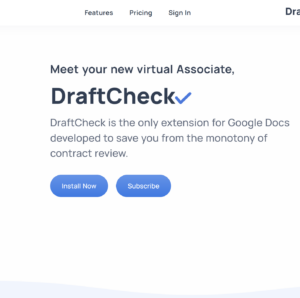
- That will take you to the “Chrome Web Store”, hit the “Add to Chrome” button on the top Right. Here’s a link to the extension direct if you want to go straight there: https://chrome.google.com/webstore/detail/draftcheck/nkofccgjfdlohndlhcihhlalmdjaehed
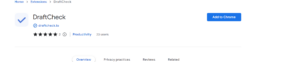
- After that, you’ll see a small icon on the top right of your browser’s navigation bar that looks like a puzzle piece:
 Click on that and then click on the “Pin” button so that the extension always shows up in your nav bar.
Click on that and then click on the “Pin” button so that the extension always shows up in your nav bar. - After that, navigate over to Google. I typically go to Google Drive as that is my place for storing all my documents.
- Once there, make sure you are signed in to Google Drive with the same email account that you subscribed to the extension with. Please note that your DraftCheck account associated with the email address that you put in when you registered/subscribed and cannot be associated with multiple email addresses/accounts.
- Once you have opened up a page, if the panel on the right hand side doesn’t open automatically, click on the DraftCheck extension in the top right of your navigation bar. There should be an image that says “sign in to Google”.
- Sign in to Google. Once signed in, it’s time to just get to work. The DraftCheck panel should load every time you load up a document.
Hope you enjoy! If you have any questions, please let us know.